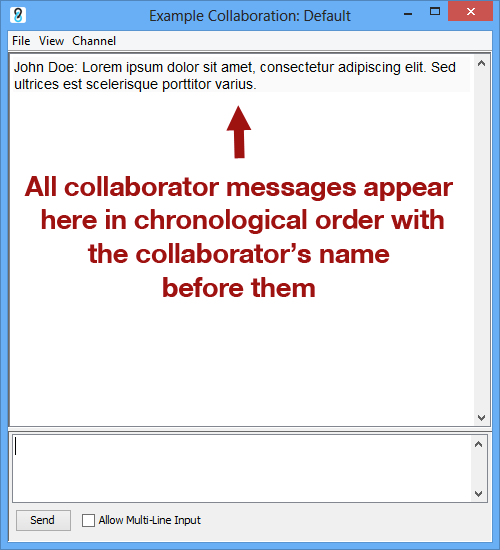How Do I Send And Receive Messages?
Sending Messages
To send a message to all other collaborators in a collaboration, right click on the Unity notification icon and select Messages.
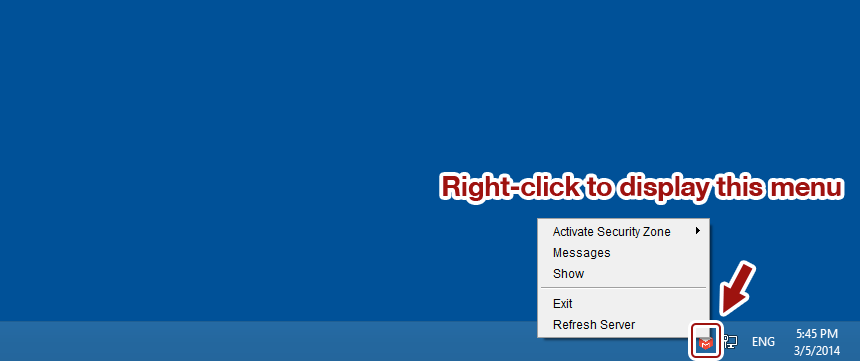
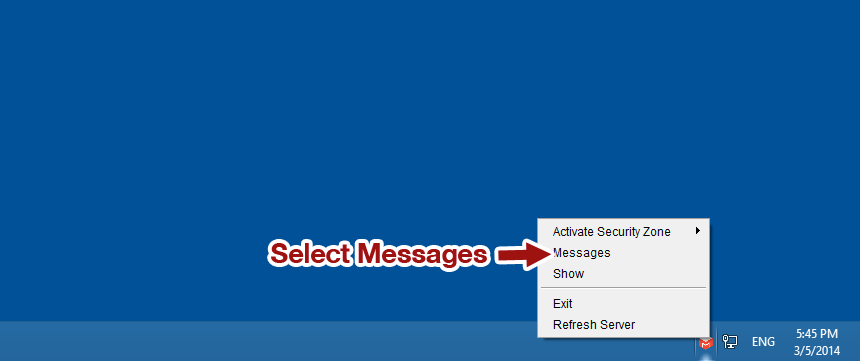
This will open the Unity messaging window. Select the channel you wish to use to send messages. Each collaboration has one channel, and anyone that is a member of a collaboration can see the messages.
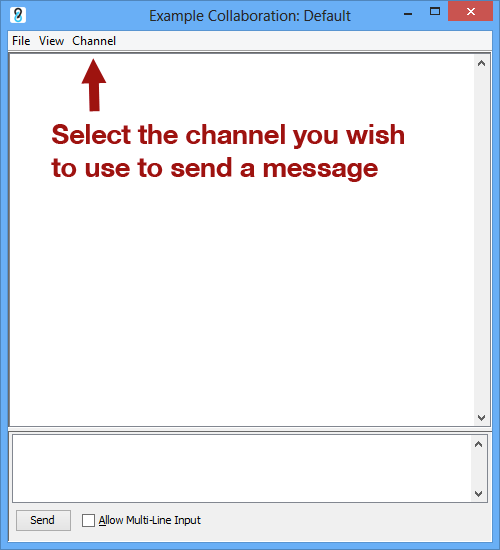
Type your message and then click send. This will send your messages to the other collaborators automatically. If you need to send messages with line-breaks, check "Allow Multi-Line Input" prior to sending your message.
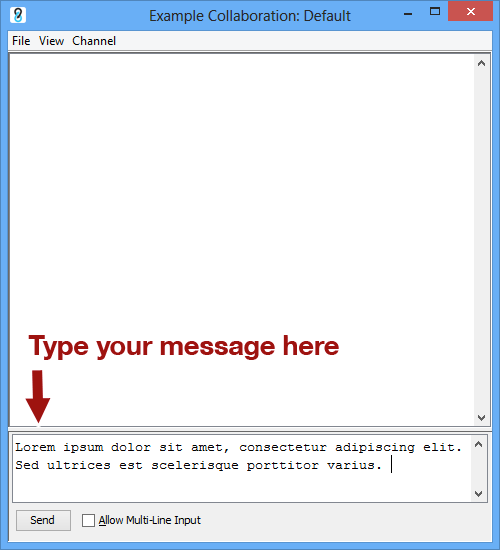
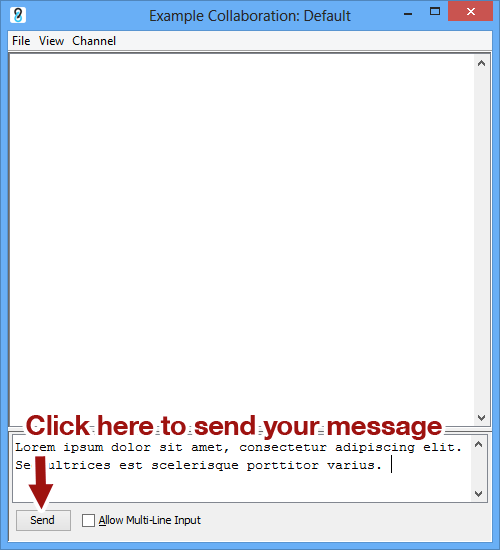
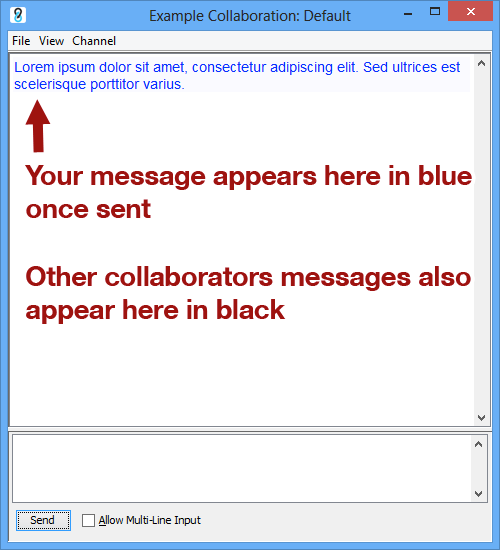
Receiving Messages
You will automatically receive any messages that other collaborators send if you have joined that collaboration. You are notified of new messages by a balloon tooltip as well as a change in the notification icon.
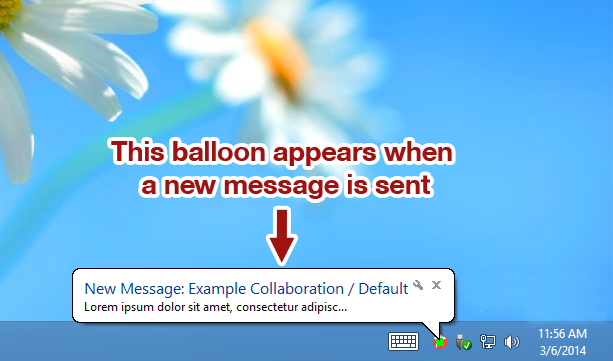
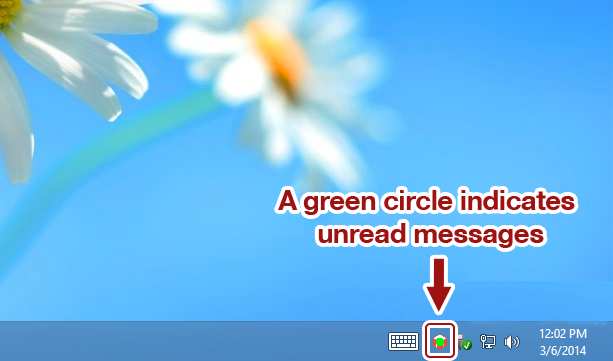
Once you get a new message, open the messages window to view it, or click on the balloon if it is still visible.
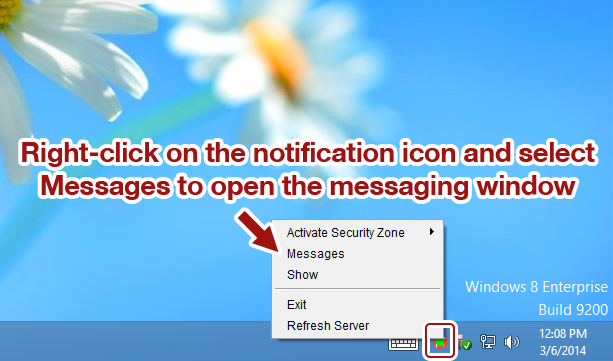
All collaborator messages for each collaboration are listed in chronological order with the oldest messages being at the top and newer messages below. All messages you send appear in blue while other collaborator messages appear as black. Every collaborator's name is displayed before a message to identify it's sender.