How Do I Check For New Files?
Checking For New Files
The Unity interface includes a report panel that allows you to check for new files, or files which have changed, in each collaboration.
To easily check for new files and files which have changed, bring up the the Unity interface (see Displaying The Unity Interface). Then expand the "Collaborations" node, and click on your collaboration node to display the new files report on the right side of the application window.
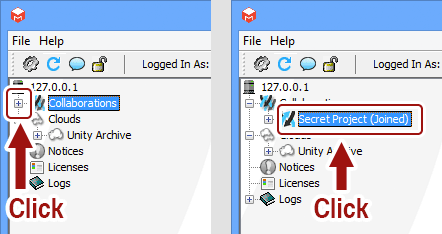
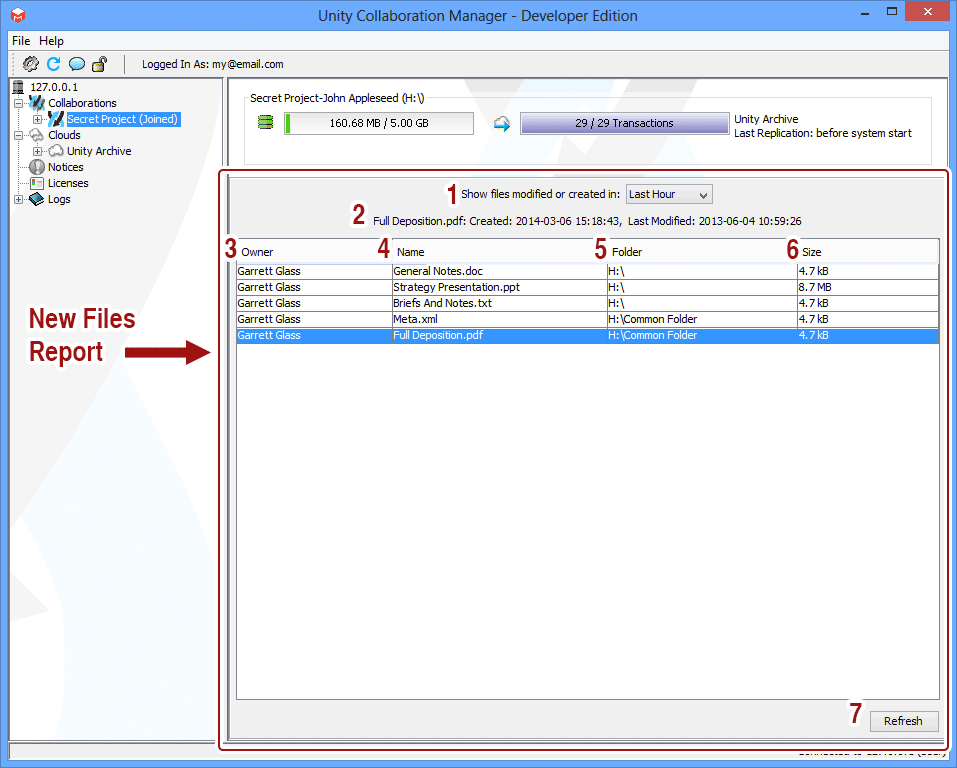
The report elements are described below.
- Show files modified or created in: Select how far in the past the report should search for new files and changes.
- Description: When you select a file row in the report, further details about the file are displayed here.
- Owner: This column displays the collaboration member who owns the file.
- Name: This column displays the name of the new or changed file.
- Folder: This column displays the folder that the file is located in.
- Size: This column displays the size of the file.
- Refresh: Click this button to immediately refresh the report.