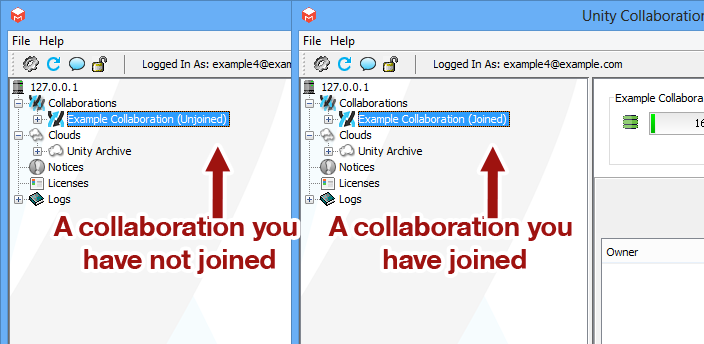How Do I Join A Collaboration?
Joining A Collaboration For The First Time
Once your collaboration administrator has created a collaboration for you to share files, you will need to join the collaboration so that you can actually share the files. If you are not automatically prompted to join the collaboration, find the collaboration in the list of collaborations and right-click on it and choose join.
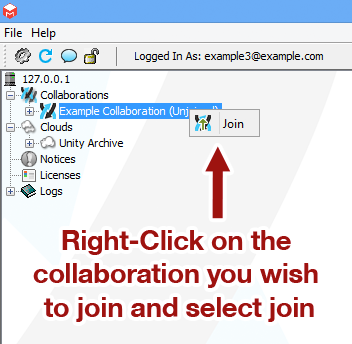
You will then be prompted for that collaboration's default security zone password. This password is set by the collaboration administrator when they created the collaboration. If you do not know what your collaboration password is, please ask your collaboration administrator.
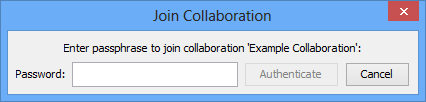
Once you have successfully entered your collaboration password, you will be prompted to select a drive letter. This is the drive letter that is assigned to your collaboration and how you will access it in the future. Please see Creating and Copying Files and Folders for more information on how to access files in Unity.
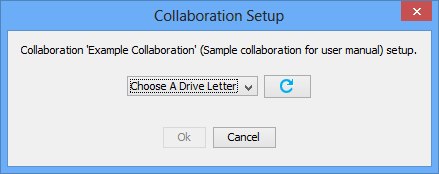
What If I Need To Change The Drive Letter Of A Collaboration?
If you need to change the drive letter that is assigned to your collaboration, expand the collaboration tree until you see the collaboration drive in the list. Right-click on this and select "Change Drive Letter". You will then be prompted for a new drive letter. Once you select a new drive letter and reboot, the collaboration will be assigned to the new drive letter.
Re-Joining A Collaboration After I Have Already Joined It
If you have previously joined a collaboration from another system, you will need to perform a "take-over" in order to join the collaboration. The process of performing a take over is identical to joining a collaboration the first time, however instead of creating a new volume you are prompted to perform a take-over.
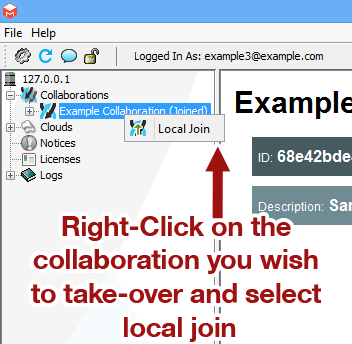
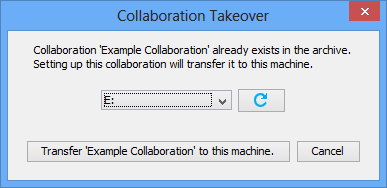
What is a Take-Over
A take-over seizes control of your collaboration volume from the archive server so that you have the authoritative copy of it. It first involves downloading all your existing data, and then promoting your volume to master, both of which are automated steps.
Why Can't I Have Multiple Computers With The Same Collaborator and Collaboration?
Unity has very powerful authoring controls that allow you to determine who created and/or modified a document. Because of these controls, each collaborator is limited to joining a collaboration on one computer at a time.
Collaboration Status
If a collaboration has never been joined by you, it is listed as (Unjoined) in the Unity Collaboration Manager. If you have at any time joined the collaboration, it is listed as (Joined).