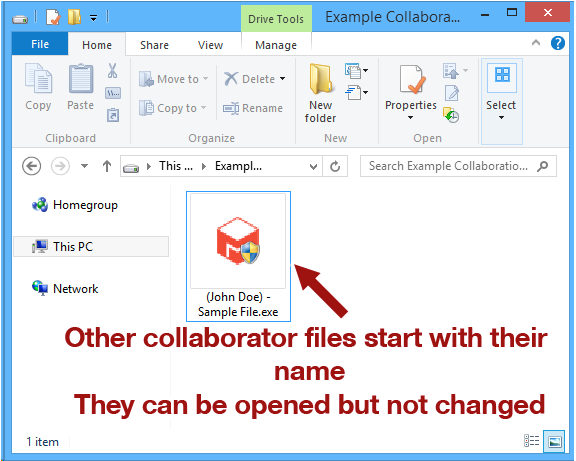How Do I Add Files and Folders To A Collaboration?
Adding Files To A Collaboration
To add files to a collaboration, you can either save directly to the collaboration volume using the drive letter that was set when you joined the collaboration, or by copying existing files to the collaboration.
A collaboration volume works just as an external USB drive or your internal C:\ drive works when saving files.
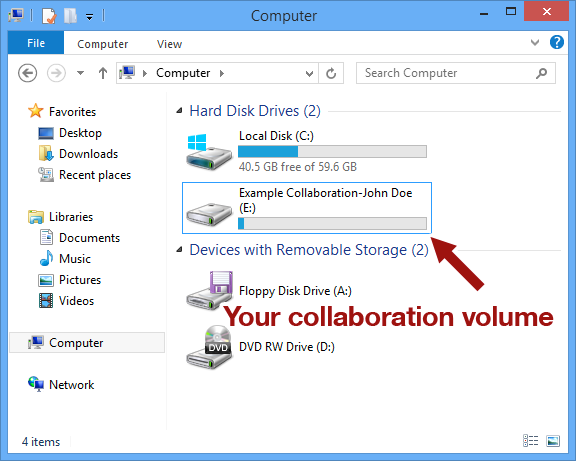
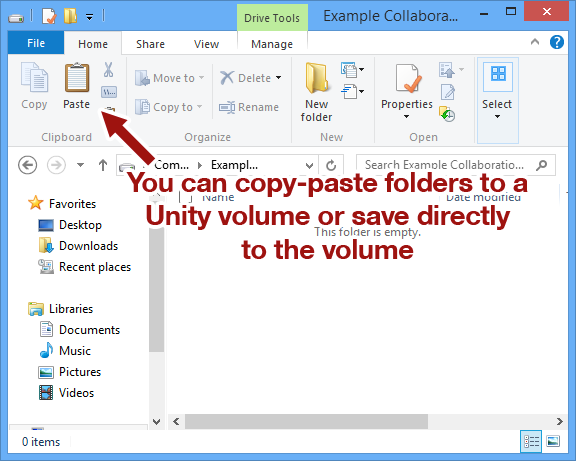
Why Can't Other Collaborators Edit My Files?
Unity protects your files so only your collaborator can edit files they either created or copied onto Unity. If another collaborator needs to edit your file, they will need to first copy it, and then edit the copy. Note that the copy they have made is only editable by them, and not any other collaboration member.
Adding Folders To A Collaboration
To add a folder to a collaboration, simply press the new folder icon in Windows Explorer and rename the folder to the name you want.
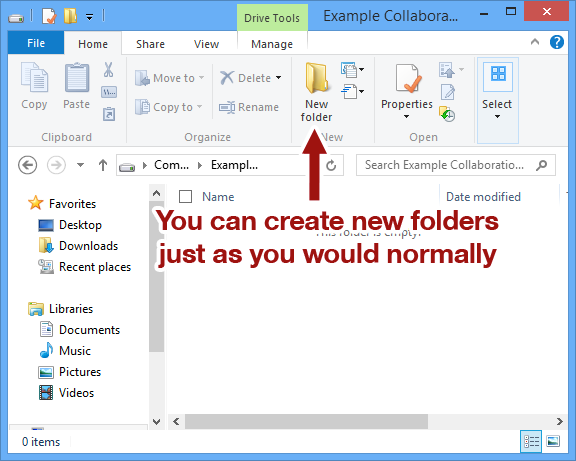
Why Can't Other Collaborators Save Files to My Folders?
Unity protects your directories so that only you can write files to them. If you need to have a directory which multiple users will be adding files to, please see Global Folder Administration.
Why Do Other Users See My File And Folder Names Differently?
One benefit of using Unity is that is has very strict ownership control over who authors documents. When a collaborator places either a file or directory in Unity, Unity will automatically prefix that collaborators name to the file (for all other collaborators). Because of this, your file will be named slightly differently than how it appears on your system.