Giving Members Administrator Privilege
How To Give Administrator Privilege To A Member
If you are designated as a Unity administrator with the ability to add collaborations, you may designate any collaboration member as a collaboration administrator for the current collaboration by using the Unity interface.
Collaboration Administrators
A collaboration member who is designated as an administrator is allowed to perform the following operations within the current collaboration:
- Change Member Details: Collaboration administrators may enable & disable members, and delete & undelete them.
- Add & Change Security Zones: Collaboration administrators may add security zones to the collaboration, change security zone details, add members to security zones, and enable & disable security zone members.
- Add & Change Global Folders: Collaboration administrators may add global folders to the collaboration, and change global folder details.
To designate a collaboration member as a collaboration administrator, bring up the the Unity interface (see Displaying The Unity Interface). Then expand the "Collaborations" node, expand your collaboration node, expand the "Members" node, right-click on the member to bring up the member's context menu, and click "Toggle Admin".
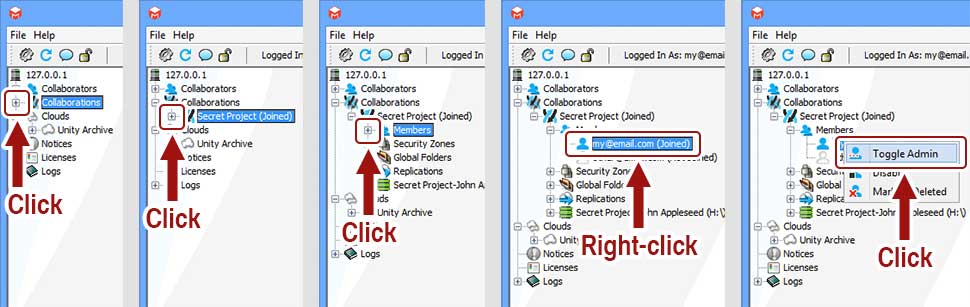
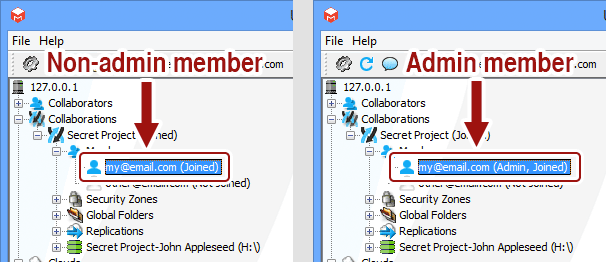
I do not have an "Toggle Admin" option. Why?
You must be a Unity administrator with the ability to add collaborations in order to make members collaboration administrators. If you are missing this option, ask your administrator to give you Unity administrator privilege with the ability to add collaborations to the system.
To remove administrator privilege from a user, follow exactly the same steps as above.