Creating A Collaboration
How To Create A Collaboration
Display the Unity interface, and right-click on the "Collaborations" node in the navigation tree to bring up the collaborations context menu. Then click "Add Collaboration".
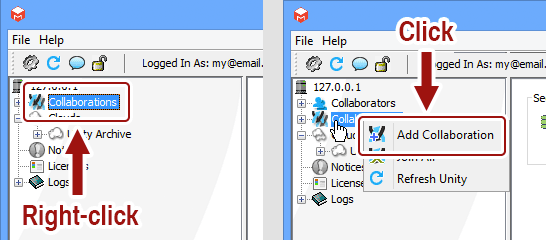
I do not have an "Add Collaboration" option. Why?
You must have permission to add collaborations from your administrator. If you are missing this option, ask your administrator to give you permission to add collaborations.
Fill out the form, and click "Add" to add the collaboration to the system.
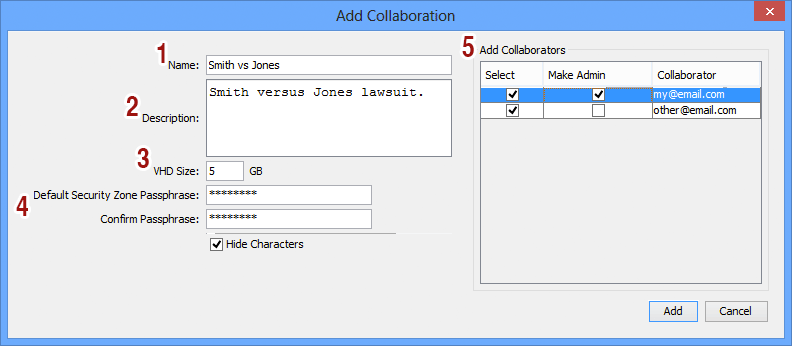
- Name: The name of the collaboration, which will be visible in all the member's interfaces, and also when they observe all the drives on their system.
- Description: A simple description of the collaboration.
- VHD Size: The default size of the storage device which will be created for each collaboration member. The exact size can be overridden for each collaborator when they are added (see Adding Members to a Collaboration).
- Default Security Zone Passphrase: The passphrase which will be required by users in order to join the collaboration. Must be at least 8 characters.
- Add Collaborators: Here you can rapidly add collaborators to the new collaboration. Put a check in the "Select" column to add the collaborators to the collaboration after it is created. Put a check in the "Make Admin" column to make them an administrator.