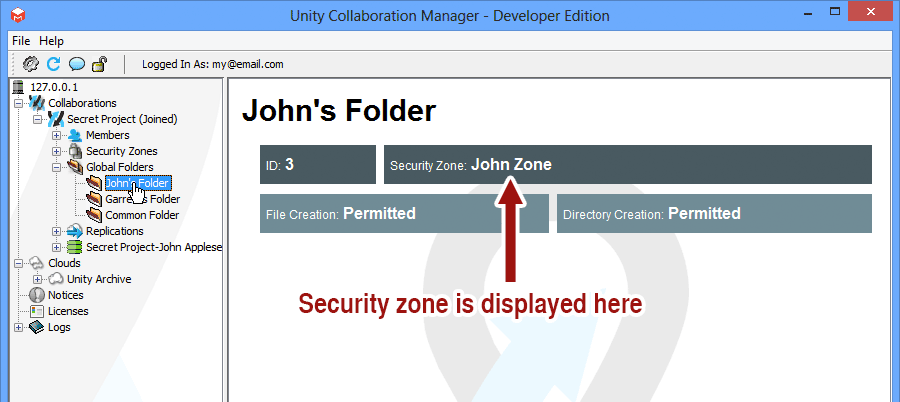How Do I Access A Secured Folder?
Accessing A Secured Folder
When you first attempt to access a secured folder on a Unity collaboration drive, the system will deny you access, and the Unity interface will prompt you for a password.
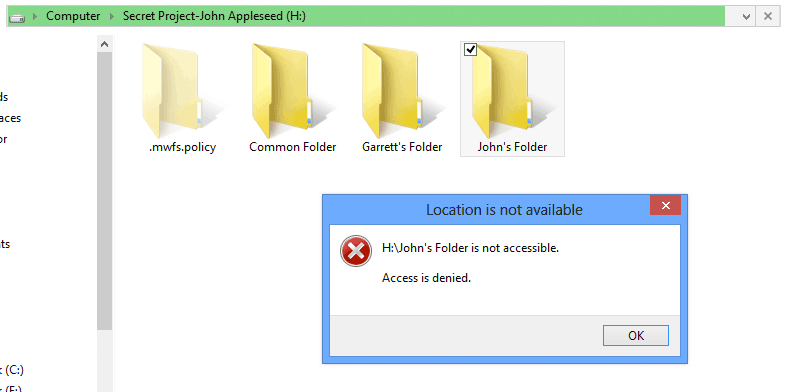

To access the folder, simply enter the password for the folder's security zone and press ENTER, or click "Authenticate".
Security Zones
A security zone is an area within your collaboration, created by your administrator, which prevents unauthorized access to various parts of the collaboration. This restriction is achieved by requiring the entry of a password to "activate" the security zone. When a security zone is activated, the data associated with it becomes accessible.
If you do not wish to activate the security zone, you can press your ESC key, or click "Cancel", to dismiss the prompt. Note that if you dismiss a security zone activation prompt, the system will not automatically prompt you to activate it again. You will need to manually activate the zone (see next section).
Why does the system stop automatically prompting me for activation?
If you dismiss a security zone activation prompt without entering the password, the system will not automatically prompt you to activate it again. This design prevents the system from repeatedly requesting activation when automated access is being made (e.g.: anti-virus scanning).
Manually Activating A Security Zone
Manually activating a security zone can be done from the Unity tray menu.
First, bring up the Unity tray menu.
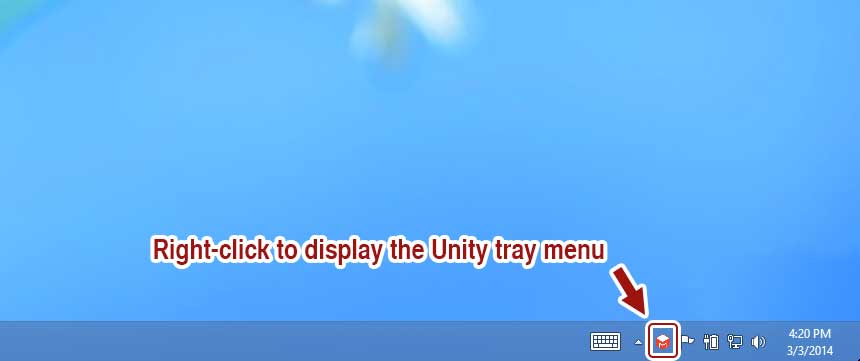
Next, hover over "Activate Security Zone".
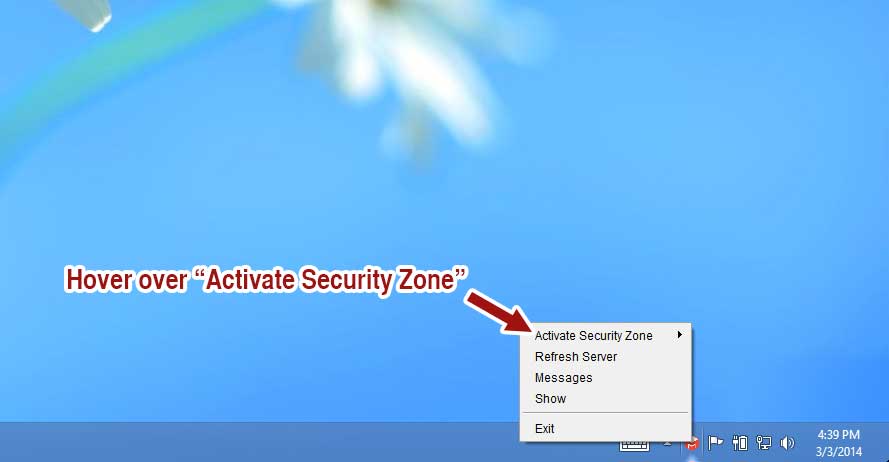
Next, hover over your collaboration.
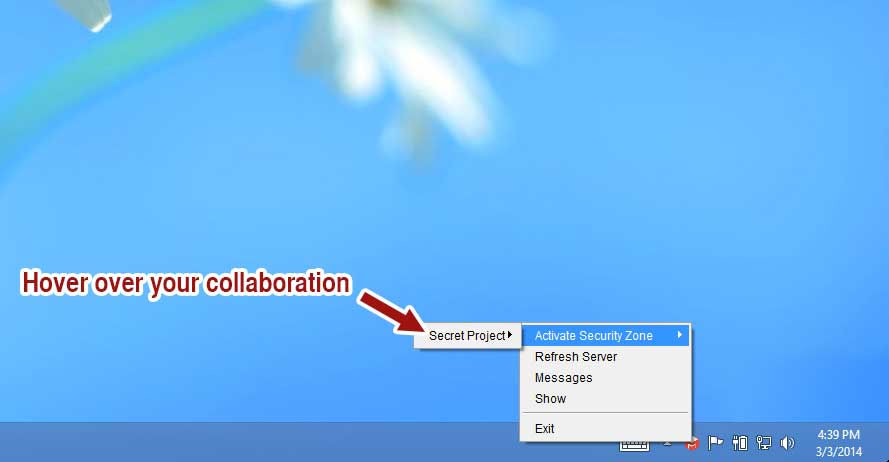
Then click the security zone you wish to activate.
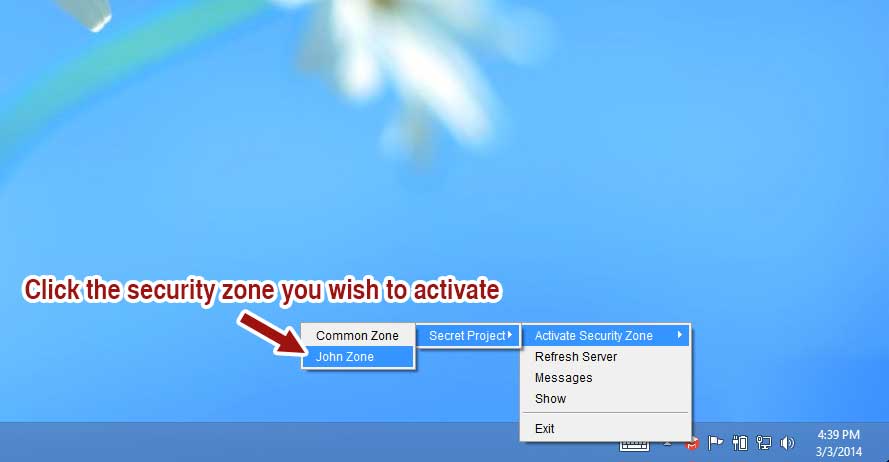
The activation prompt will appear. Enter the password and press ENTER or click "Authenticate".
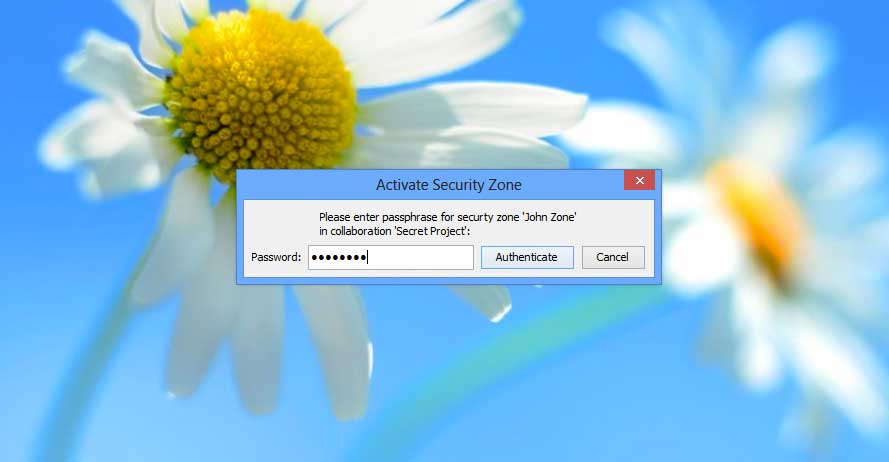
The security zone is now active.
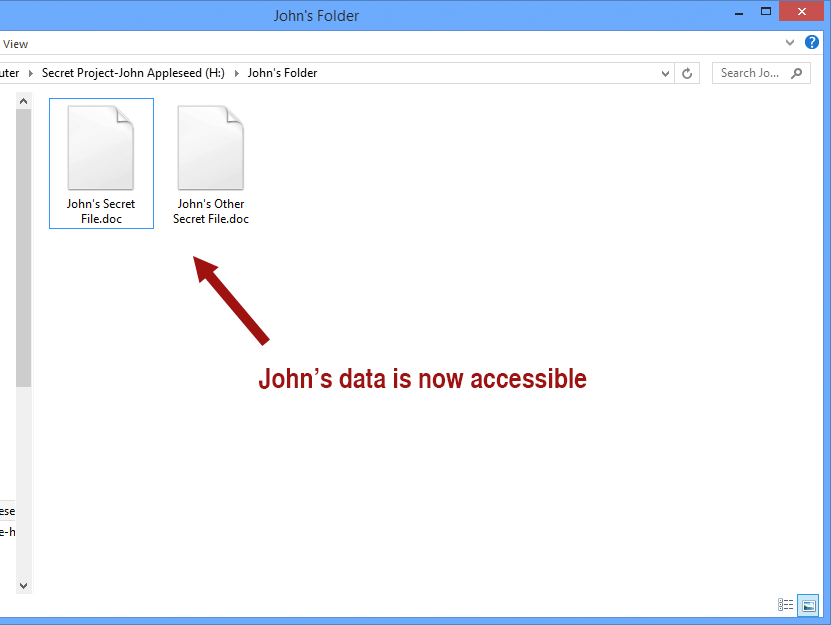
How to Find A Folder's Security Zone
Looking up the security zone for a folder is done through the Unity interface.
First, bring up the Unity interface.
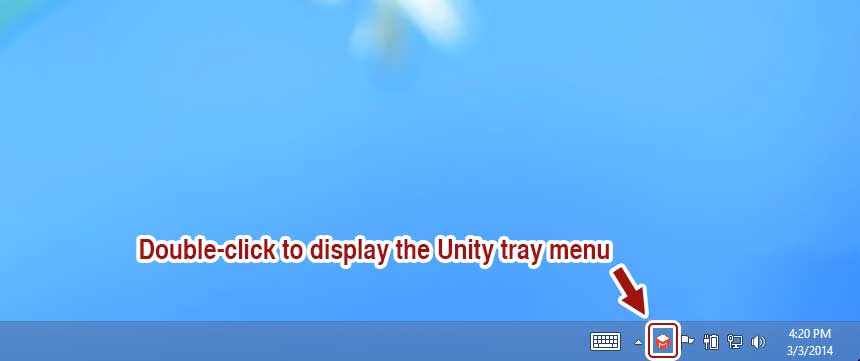
Next, navigate through the tree: Collaborations | <your collaboration> | Global Folders. Then click on the folder whose security zone you want to see.
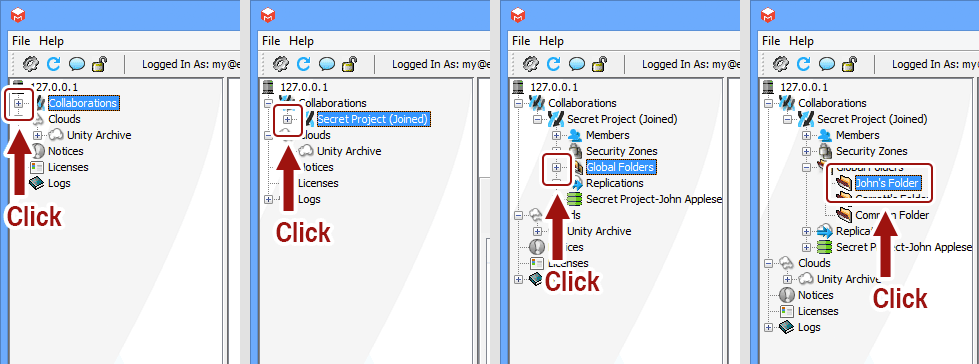
The security zone with which the folder is associated is displayed in the report on the right side of the interface.