Adding Security Zones To A Collaboration
How To Add A Security Zone To A Collaboration
If you are designated as a collaboration administrator, you may add security zones to a collaboration.
To add a security zone to a collaboration, bring up the the Unity interface (see Displaying The Unity Interface). Then expand the "Collaborations" node, expand your collaboration node, right-click on the "Security Zones" node to bring up the security zone context menus, and click "Add Security Zone".
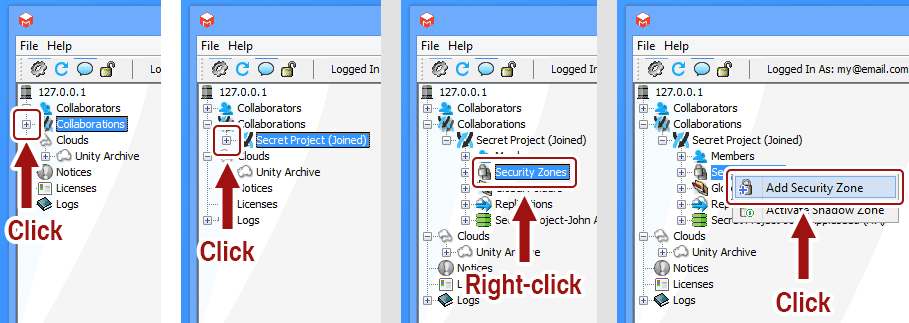
I do not have an "Add Security Zone" option. Why?
You must be a collaboration administrator add security zones. If you are missing this option, ask your administrator to give you administrator privilege for the collaboration.
Fill out the form, and click "Add" to add the security zone to the system.
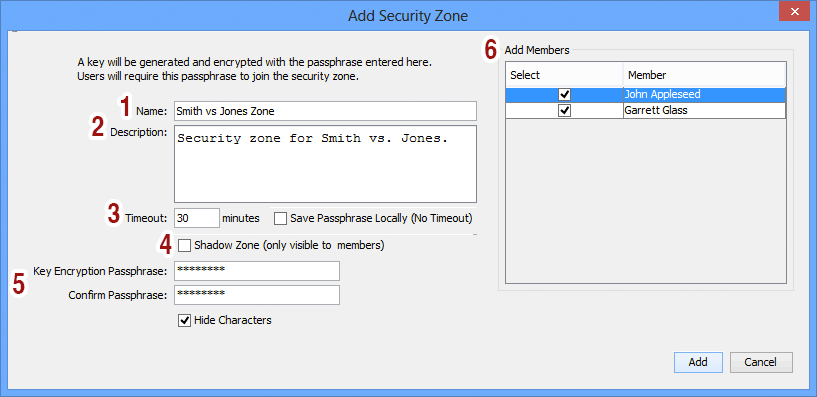
- Name: The name of the security zone.
- Description: A short description of the security zone.
- Timeout: If "Save Passphrase Locally" is checked, then the security zone will not automatically deactivate after a specified period of time. Otherwise, specify the timeout period here, and whenever the security zone becomes active, it will automatically deactivate after the period has elapsed.
- Shadow Zone: To hide all zone contents from non-members, check this option. Otherwise, global folders associated with the zone will be visible to non-members of the security zone (though the actual content will not be).
- Key Encryption Passphrase: This passphrase will be required by members of the security zone in order to access file data associated with it. Global folders associated with shadow zones will not be visible to members of the shadow zone until they have entered the passphrase.
- Add Members: Check collaboration members here to have the system automatically add them after the security zone is created.