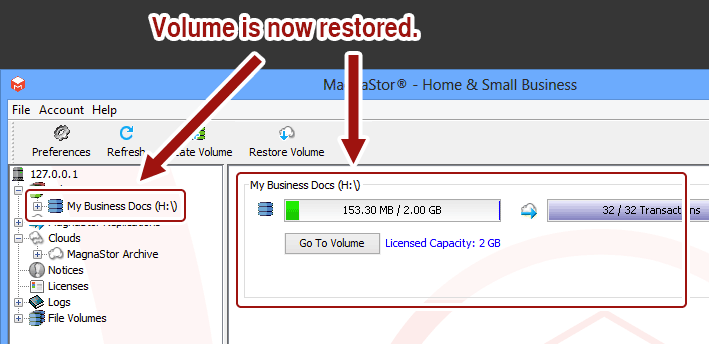How Do I Restore A MagnaStor Volume?
Restoring A MagnaStor Volume
MagnaStor volumes may only be restored if there is a replicated copy available to restore from. A MagnaStor volume which was not being replicated cannot be restored.
To restore a MagnaStor volume from a replicated copy, bring up the the MagnaStor interface (see Displaying The MagnaStor Interface). Then click on the "Restore Volume" toolbar button to display the restore volume interface.
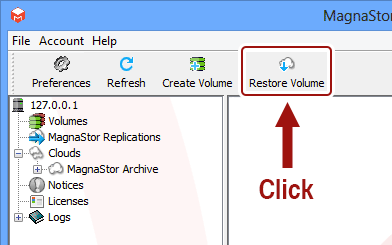
The "Restore Volume" interface will now be displayed:
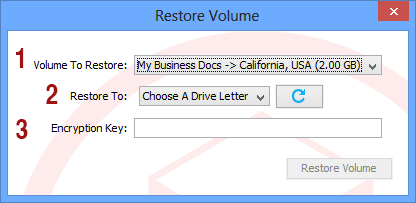
- Volume To Restore: Choose the volume you would like to restore.
- Restore To: Choose the drive letter you would like to associate with the restored volume.
- Encryption Key: Enter the encryption key you created when you created the volume. Note that if this key is lost, we cannot retrieve it for you.
Why does MagnaStor say there are no restore volumes available?
You may see the following notice when you bring up the "Restore Volume" interface:
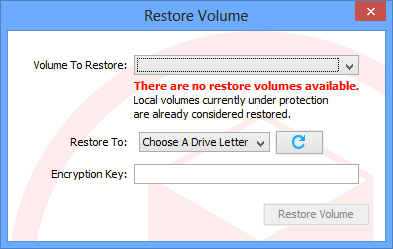
This notice will be displayed if you have no volumes in the cloud to restore, or you have only one volume, and you already have a local copy of the volume available (it is considered already restored in that case).
If you believe you have received this message in error, please contact support@magnastor.com for assistance.
The volume will be transferred to your system, and then your cloud protection will be automatically re-established after a few minutes.