How Do I Display The MagnaStor Interface?
Displaying The MagnaStor Interface
MagnaStor continually runs in the background and automatically starts when you run your computer. You interact with your MagnaStor-protected files through Windows, not the MagnaStor interface. The only time you will need to interact directly with MagnaStor is when you need to manage your volumes (create, destroy, add features, etc).
You can tell MagnaStor is running by the presence of a RED "M" notification icon. If you double-click this, the MagnaStor interface will open. The MagnaStor interface allows you to instantly tell the status of your volumes and their replication progress. Each of the individual sections are described in separate sections of this user manual.
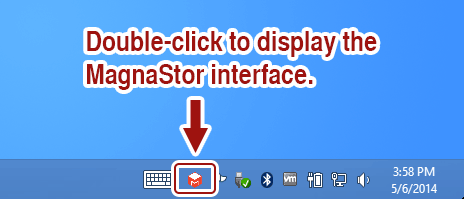
If you right-click on the notification icon, you will be presented with a list of things you can quickly do right from the tray.
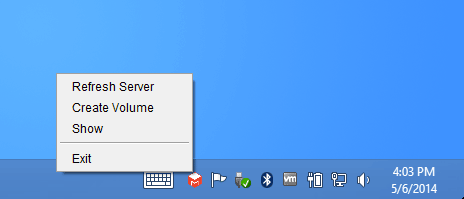
- Refresh Server: Updates the MagnaStor interface so the latest information from the local server is displayed.
- Create Volume: Displays the MagnaStor volume creation window.
- Show: Shows the full MagnaStor interface window.
- Exit: Terminates the MagnaStor interface, removing it from the tray. Note that the MagnaStor service and filesystem driver remain running even when the MagnaStor interface is closed.
Overview of the MagnaStor Interface
Below is a brief overview of the MagnaStor interface.
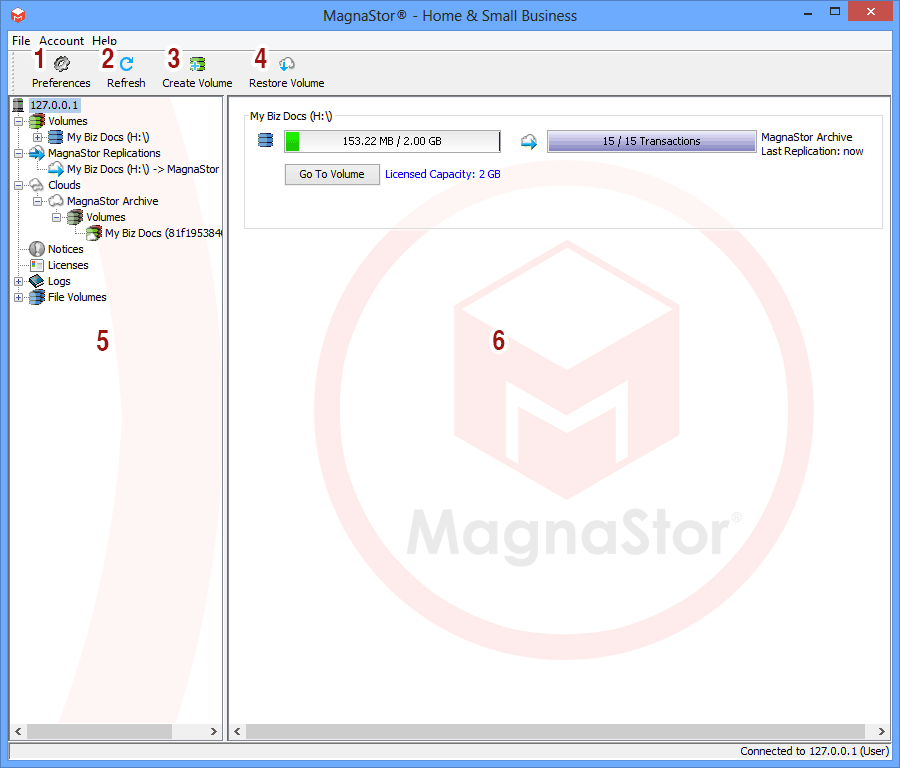
- Preferences: This allows you to view your client email as well as customize what options are enabled and notification settings.
- Refresh Server: Refreshes the display so that the most current state of the system is displayed.
- Create Volume: Displays the interface for creating volumes and setting up offsite replication.
- Restore Volume: Displays the interface for restoring a lost volume from your cloud storage.
- Tree View: Shows all your volumes and replications. Some nodes are interactive. If you click them, information will be displayed in the detail view, and right-clicking some nodes will bring up menus that allow actions to be performed.
- Details View: Displays details of elements the have been clicked in the tree view.