Deleting Members
How To Delete A Member
If you are designated as a collaboration administrator, you may mark collaboration members as deleted.
Deleted members
When a member is deleted, they are no longer allowed to contribute to the collaboration or receive contributions. They are also unable to access the data on their local device.
What is the difference between a deleted member and a disabled member?
Deleted and disabled members are no longer able to contribute to the collaboration, or to receive contributions from other members. The difference is that deleted members are prevented from further accessing their local data, and are no longer presented to non-admin users as members.
Why can I only "mark" members as deleted, and not actually delete them?
Data integrity is a top priority for Unity. Just because a collaboration member is removed from a collaboration does not mean that Unity will throw away all the data that was contributed by that member. To allow correct administration of the member's contributions, their previous existence must be maintained.
To delete a member, bring up the the Unity interface (see Displaying The Unity Interface). Then expand the "Collaborations" node, expand your collaboration node, expand the "Members" node, right-click on the member to bring up the member's context menu, and click "Mark As Deleted".
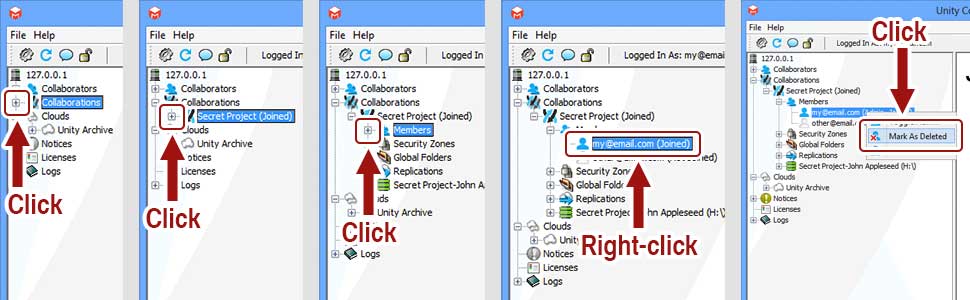
I do not have a "Mark As Deleted" option. Why?
You must be a collaboration administrator within the current collaboration in order to mark a collaboration member as deleted. If you are missing this option, ask your administrator to give you collaboration administrator privilege within the current collaboration.