How Do I Log In to Unity?
Logging In For The First Time
After you install Unity, you will be prompted for either "Existing Users" or "New MagnaStor Users". You will need to enter in your client email and password that you get from your collaboration administrator.
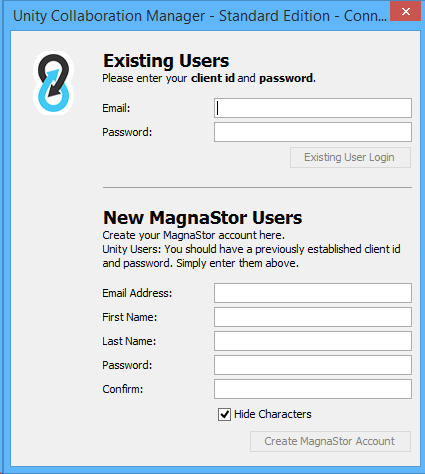
Once you enter your client email and password, click "Existing User Login" to continue.

Congratulations, You are now logged in and may enter your collaborator email.
What is the Difference Between My Client and Collaborator Logins?
There are two separate accounts necessary for Unity. The first, your client login, is used to associate your collaborator with your company. Everyone in a company will use the same client email and password. We recommend making this email your collaboration administrator. The second account is your collaborator email. This account is unique to each user and every collaborator needs their own collaborator email and password.
Your client email is used to determine your software license, product features and which archive servers to use. Your client email is used to uniquely identify you and is used to provide you with a list of collaborations you are joined to.
It is highly recommended that you keep your collaborator password secret and hard to guess as it is used to identify you to all other collaborators. If someone were to learn your collaborator email, they could impersonate you to other collaborators as well as access all of your data.
Why is there a New MagnaStor Users Panel?
Unity and MagnaStor are designed to operate at simultaneously with only one installation. Filling out the "New MagnaStor Users" panel will create a new client login using the information you provided however since Unity and MagnaStor licensing differ, you would need to contact support to have them enable the Unity features on your client.