Changing Global Folders
How To Change A Global Folder
If you are designated as a collaboration administrator, you may change some details about global folders.
To change a global folder, bring up the the Unity interface (see Displaying The Unity Interface). Then expand the "Collaborations" node, expand your collaboration node, right-click on the "Global Folders" node to bring up the global folder context menu, and click "Add Global Folder".
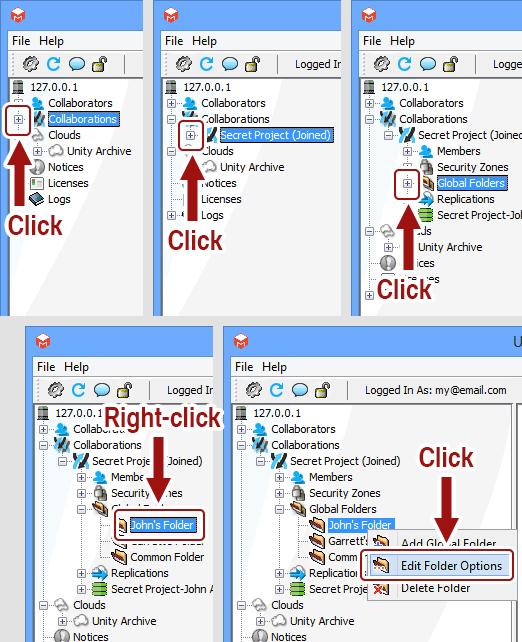
I do not have an "Edit Folder Options" option. Why?
You must be a collaboration administrator add change global folders. If you are missing this option, ask your administrator to give you administrator privilege for the collaboration.
Make the changes you wish to make, and click "Update" to commit the global folder changes to the system.
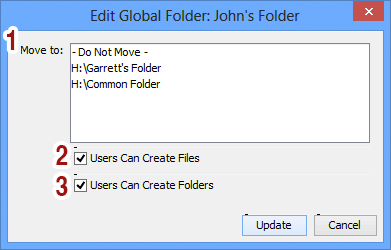
- Move To: If you wish to move a global folder to a new location, select the folder from the list of eligible folders. Note that you cannot move a folder into one of its descendants, and you cannot move a folder to a new folder that already has a folder with the same name. Potential destination folders that would violate these rules are not presented in the list.
- Users Can Create Files: Check to allow users to create files within the new global folder, or clear to prevent the creation of files within the new global folder.
- Users Can Create Folders: Check to allow users to create folders within the new global folder, or clear to prevent the creation of folders within the new global folder.