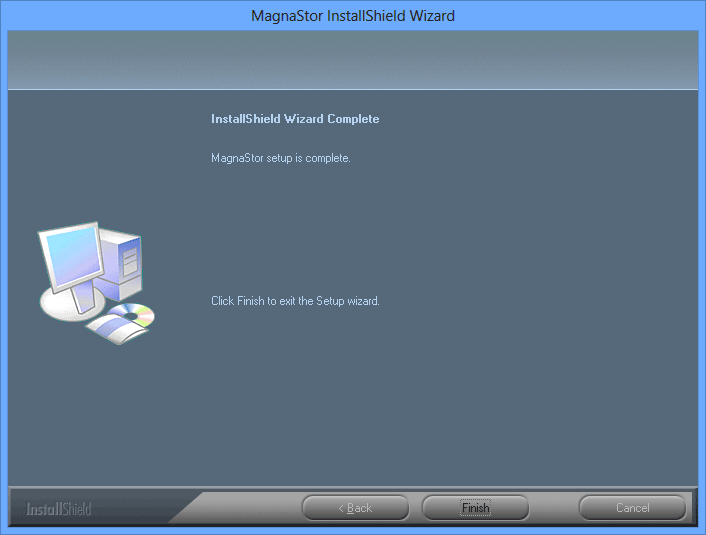How Do I Install MagnaStor?
Downloading MagnaStor
Installing MagnaStor is a simple procedure that starts with downloading the installer. To download the MagnaStor installer, go to http://magnastor.com/download-magnastor/ and follow the instructions.
MagnaStor is approximately 60 MB so depending on the speed of your internet connection, may take a while to download.
The Installation Wizard
The MagnaStor installer comes with a wizard that walks you through the majority of the installation with little to no interaction from you. Below are several of the screens you will see during the installation process.
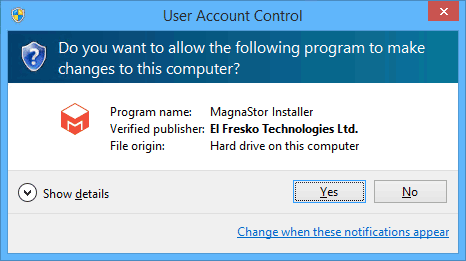
MagnaStor automatically installs itself to your program files directory (by default C:\Program Files\) under the path El Fresko Technologies\MagnaStor and this cannot be changed. If you have a 64-bit system, MagnaStor will be installed to C:\Program Files (x86).
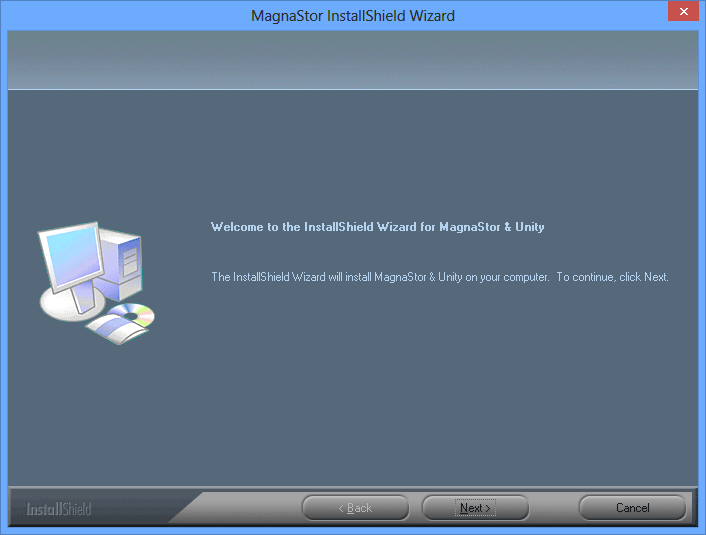
Once you have clicked "Next" the first time in the Install wizard, you will be presented with the end-user license agreement. Please read through this document and if you agree to the terms and conditions specified within, click "Next".
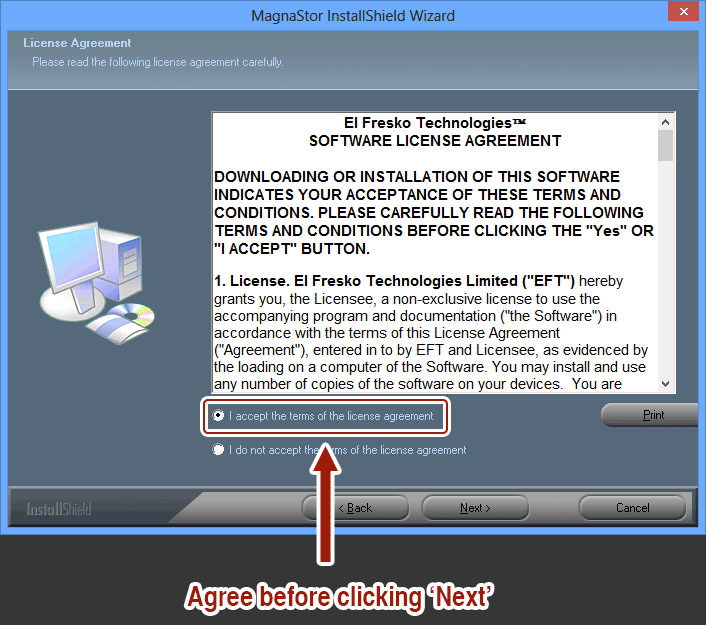
The very last question asked by the Installation wizard is where you would like to store your application data. Please select a drive that has space for your application data and then click next
What is the Application Data folder?
MagnaStor uses your application data folder to store your volume data as well at its log and configuration files. Because your volume data is stored here, this folder may consume a lot of room on the drive if you create very large MagnaStor volumes. You should ensure the drive has enough room for the volumes you wish to create.
The default location is fine, unless you are limited in space on the default drive. If you select a different location, it should reside on a local NTFS volume.
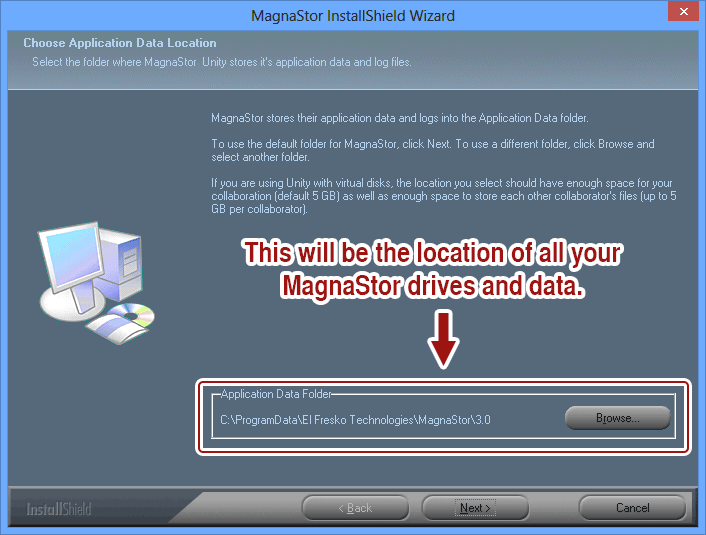
Once you have specified your application data location, the MagnaStor installer will start copying files to their necessary location. While this is occurring, the below screen will be shown.
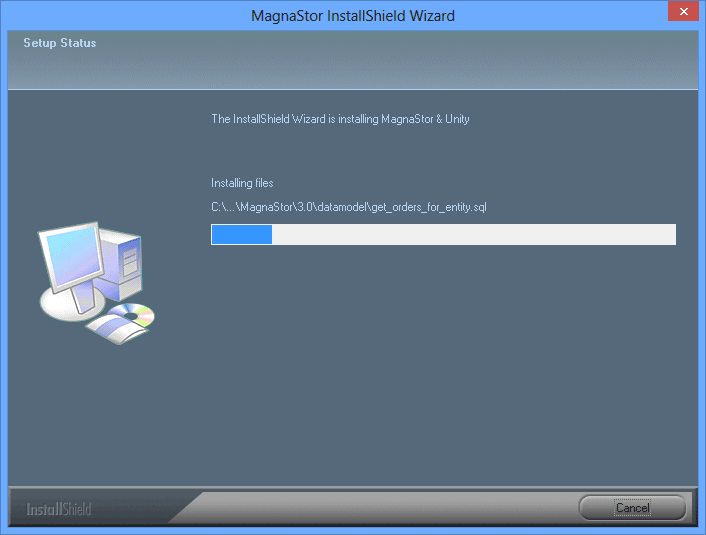
If there are no errors in the installation, you will see the final screen below. You now have successfully installed MagnaStor. Next, you will be prompted to create an account, or sign in with an existing account.